Imagine this scenario. You are moving to a new country. It is a new opportunity for you. You are, obviously very excited. But before that, you have to sell your old house, clean up the legalities, pack up your belongings and transport them to your new house, in that new country.
Wow! Sounds like too much, right? I know I would like to focus on moving to the new scene with all my belongings carefully and thriftily moved by a third party.
Don’t you wish it could all happen magically?
Well, we live in a world of technological miracles. So much can be achieved these days at the click of a button.
Much like this practical hands-on scenario, a manual website migration at this juncture is exhausting. Website migration should not be laborious.
WordPress plugins like Migrate Guru can help you cut down the number of tasks to be performed when you want to migrate your website. Whatever the reason for migrations may be (they are numerous), Migrate Guru can take care of it. Don’t worry, sip your coffee, while Migrate Guru takes care of all the work.
Migrate Guru is a free, fully automated WordPress migration plugin that is easy to use, fast, and reliable. Move any WordPress site, or multisite network, to a new host without a headache.
 It copies the site in question onto their external servers and utilizes these servers’ resources to move the site. As a result, it bypasses the usual errors faced while using other migration methods.
It copies the site in question onto their external servers and utilizes these servers’ resources to move the site. As a result, it bypasses the usual errors faced while using other migration methods.
Migrate Guru is powered by the creators of BlogVault, a popular WordPress backup plugins. Check out their LinkedIn Profile.
Migrate Guru simplifies website migration by performing the task of migration with minimal technical knowledge. Really, you do not need to know any coding or advanced technical knowledge or experience. It also transfers WordPress sites without any manual work, add-ons, or additional tools. It automatically rewrites URLs, bypasses import-export scripts, and handles serialised data.
Migrate Guru is different from other WordPress migration plugins because it uses a simple 1-step process that runs on BlogVault servers. This way, it doesn’t overload the live (source) website and ensures that websites as large as 200 GB can be moved without any issues.
Awesome Features
Migrate Guru claims to have the following features and they sound pretty much too good to be true. Let’s have a quick look at them.
ONE-CLICK MIGRATION
Move 1 GB sites in less than 30 minutes. Enter host details and click Migrate. Literally, all you have to do is click! That’s it!
NO OVERLOAD ON SITE
The migration process works on their servers, so it doesn’t crash your site.
BUILT FOR LARGE SITES
Move or transfer sites as large as 200 GB effortlessly. Large site migrations usually fail because of live-site server import limits. That is not the case here!
NO ADDONS
You don’t need add-ons to move multi-sites or sites with serialised data. You are not charged extra for anything!
NO STORAGE SPACE REQUIRED
Migrate Guru automatically copies your site to Migrate Guru servers. After the migration is complete, the copy is erased. Your privacy is retained, at no cost for their storage space.
COMPATIBLE WITH EVERY WEB HOST
Move your site to and from any web host.
FULLY AUTOMATIC, BUILT-IN SEARCH & REPLACE
Migrate Guru can comfortably handle serialised data with accurate Search and Replace algorithms placed for your convenience at unerringly precise points.
TIMELY ALERTS
You will receive real-time email alerts to keep you up to the minute regarding the migration status.
Here’s the easiest step by step guide for Migrating or transferring WordPress site from one server to another in 5 minutes.
All you need are
- A domain with the new web host, with WordPress, installed on it.
- Your destination server’s IP address (which can be found in your Bluehost cPanel)
- cPanel details
Note: It does not require any expertise. Only a basic knowledge of the server cPanel (i.e. backend) is sufficient.
Step 1
Install Migrate Guru
To add Migrate Guru WordPress Plugin using the built-in plugin installer:
- Go to Plugins and in that, go to Add New.
- Type in the name of the WordPress Plugin, Migrate Guru or a related descriptive keyword, author, or tag in Search Plugins box or click a tag link below the screen.
- Once you find Migrate Guru, you have to install to install it.
- Click Details for more information about Migrate Guru and instructions you may wish to print or save to help set up the Plugin.
- Click Install Now to install the Migrate Guru WordPress Plugin.
- The resulting installation screen will list the installation as successful or note any problems during the install.
- If successful, click Activate Plugin to activate it or Return to Plugin Installer for further actions.
Alternatively, you can download Migrate Guru from here and install it by uploading it through WordPress dashboard or via SFTP. To know more about Installing Plugins click here.
Step 2
Filling out the Migrate Guru migration form
The Migrate Guru plugin will give you a small form to fill up. The fields on this form are:
- Email: Enter your email address so that Migrate Guru can send you updates at the two different stages of the migration.
- Destination Site URL: This is the URL of the site (domain) you’ve set up on your new web host.
- Destination Server IP address: This is the server IP address of the site configured on your web host account.
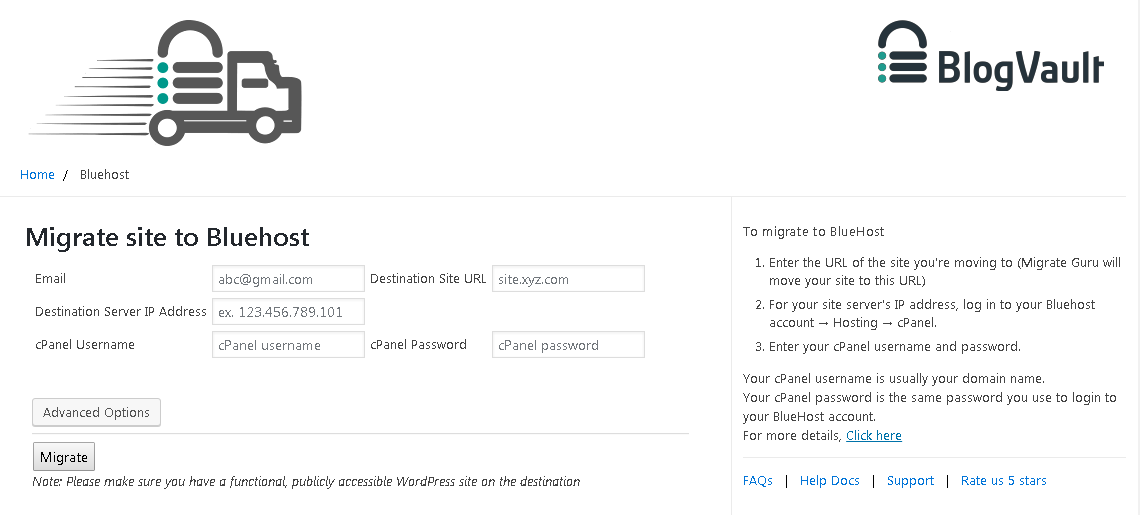
To find these details, follow the steps below:
- Log in to your web host account and go to the menu bar displayed at the top of the
page. - Click on Hosting and choose cPanel.
- After you are done with this, you will find the destination server IP address in the left-hand
bar of the cPanel page. - To retrieve your cPanel Username and password perform this step. Your cPanel details are the details you use to log into your web host account. For the cPanel username, access the email your web host would have sent you when you first signed up for an account. This email will contain your cPanel username. (The subject of the email would be ‘Welcome’). The cPanel password is usually set when signing up for web host service. It is the same password you use to login to your regular web host account.
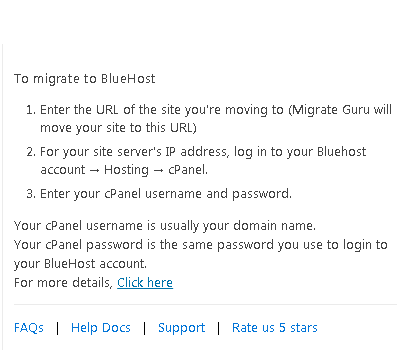 Note: If you’ve forgotten your password, click on the Forgot password link from the login page. Your web host will then email you a password reset link, which you can use to set a new password.
Note: If you’ve forgotten your password, click on the Forgot password link from the login page. Your web host will then email you a password reset link, which you can use to set a new password.
- Advanced Options: Click on this option ONLY if either the site being moved or the destination site are https:/‘ instead of http://.
Note: If the URLs of either one begin with ‘https://’, they are HTTP authenticated. If your web host domain’s URL is protected with HTTP authentication, you would have received an email with the validation credentials. These credentials can also be retrieved from the site’s server logs.
Now that you have all the required details, enter them in the Migrate Guru form. If you have any more doubts there is a Support and Help section over to the right.
Step 3
Click on Migrate.
Congratulations! You have completed the required steps to migrate your website successfully!
After you click Migrate button, Migrate Guru will send you an email notification confirming that the process of migration has begun.
In the meantime, you will also be taken to a screen that portrays the real-time process of your website migration. A link to this page can also be found in the email notification sent to you. The screen will show some progress bars once the migration begins. You don’t need to keep your browser window open once the migration begins.
If you don’t see this screen, or if the migration screen reloads with an error message, then odds are that something wasn’t entered correctly. Or, if you just created your website, it may take a little time before Migrate Guru can connect to it. Go back through the directions above, and carefully make sure each field is correct, then retry.
Once the migration process is completed, you’ll receive another email from Migrate Guru notifying you about the successful migration.
You can view your new site by clicking on the Migrated Site button, which you’ll also receive a link to in your email alert.
With this simple process, moving or transferring sites as large as 200 GB is so easy, you will not believe your eyes!
To Recap: Simply enter your hosting details and click Migrate. That’s it!
Migration Plugin Price
Price? What price? The plugin is absolute, completely, one hundred percent FREE! You can’t complain about anything now, can you? This plugin does everything you need (while making it so easy) and you are not even charged for it.
Still did not get it? For a video tutorial, watch this!
If you have any queries you can contact the Migrate Guru team using their contact form at support page
Get Migrate Guru here.
Conclusion
I think with this plugin, my search for Migration Plugin is finally over. It is the most reliable, simple and powerful migration plugin ever. Whether I want to migrate my website to a new domain or same domain to a new server, this is the perfect tool I have always wanted and needed. I highly recommend this plugin for all kind of migrations. Good luck and a happy journey to your website!
