Have you ever thought how cool and time saving it would be to have an access to all of your GA stats directly from your website’s dashboard? Wouldn’t it be great to see how many visitors you have on your site at the given moment, and see where they come from? Do you want to have comprehensive reports on the metrics and dimensions that are of the most importance to you? Well, there is a good solution for it. All of it and much more is possible to do with WordPress Google Analytics WD plugin, the official member of Google Analytics Technology Partner’s Program.
It enables you to view your site’s statistics from the comfort of your dashboard and track and get custom reports on the metrics and activities that matter to you the most.
Below I’ll walk you through the steps you’ll need to bring Google Analytics WD to your website and get the most out of your site stats. It’s easy to do and won’t take you much time and efforts.
Let’s get started.
The first thing you’ll be required to do is to head over to wordpress.org, go to the plugins’ section and type “Google Analytics WD” in the search box. It will display a couple of results, where the first one is most probably going to be Google Analytics WD. As you get to the plugin’s page, you’ll find product description with the list of all its features and functionalities, a short introduction video on how the plugin works, and the download link of the latest version of the plugin.
Once you download the plugin you need to activate it. After activation, the plugin will ask you for the account authentication, which is basically the same as acquiring permission to your GA account. What you’ll need to do, is to copy the GA authentication code and paste it in the relevant text input field. Done correctly, the plugin will take you to the tracking page, where you can set and configure all the settings for tracking and data exclusion. From this page you can enable/disable anonymize IP address functionality, enhanced link attribution, outbound link tracking features, and a couple more. Also, from the same page, you can manage your tracking exclusions, and exclude specific users and roles from trackings.
Custom dimensions
Google Analytics WD allows you to track custom dimensions, such as data for logged in users, authors, post types and categories, and posts based on publication year and month. You can enable/disable the tracking of custom dimensions at any time.
Overview
 There is an Overview section in the plugin admin area, which gives you a quick insight on several essential metrics. Here you can see the number of your site’s visitors at the given moment, new and returning visitors, browsers used while interacting on your site, user geolocation, etc.
There is an Overview section in the plugin admin area, which gives you a quick insight on several essential metrics. Here you can see the number of your site’s visitors at the given moment, new and returning visitors, browsers used while interacting on your site, user geolocation, etc.
Reports
 The reporting section of the plugin is the place where all your reports are neatly displayed. It’s an extensive section where you can find built-in reports as well as all the custom reports that you specify (more on them later). The plugin provides reports on your site’s audience, demographics, interests, technology and devices used on your site, traffic sources, and site content. Also, you’ll be able to view AdSense, AdWords and E-commerce sales stats from the plugin’s reporting page if they’re linked to your Google Analytics account.
The reporting section of the plugin is the place where all your reports are neatly displayed. It’s an extensive section where you can find built-in reports as well as all the custom reports that you specify (more on them later). The plugin provides reports on your site’s audience, demographics, interests, technology and devices used on your site, traffic sources, and site content. Also, you’ll be able to view AdSense, AdWords and E-commerce sales stats from the plugin’s reporting page if they’re linked to your Google Analytics account.
The reports are displayed in comprehensive charts or columns. You can specify a custom period for the reports from the date picker, and measure the results of tracking for two periods. For a more comfortable use, the plugin allows you to export the reports to CSV and PDF formats, and email to multiple recipients once or on a scheduled basis.
Custom reports
 The custom report is the report that you create yourself, based on your personal needs.You choose a metric and dimension, and the plugin provides relevant stats. All custom reports are available in the plugin’s reporting page.
The custom report is the report that you create yourself, based on your personal needs.You choose a metric and dimension, and the plugin provides relevant stats. All custom reports are available in the plugin’s reporting page.
Goal Management
 Goal management functionality is a great way to track targeted activities which your visitors complete on your site. You choose the activities yourself and get notified whenever they are accomplished. To set a goal you should go to the goal management section in the plugin’s admin area, and configure the options for the type of a goal you want to set. The goal types include destination, duration and pages/screens per session. An example of a goal can be having users stay on your website for a certain period of time.
Goal management functionality is a great way to track targeted activities which your visitors complete on your site. You choose the activities yourself and get notified whenever they are accomplished. To set a goal you should go to the goal management section in the plugin’s admin area, and configure the options for the type of a goal you want to set. The goal types include destination, duration and pages/screens per session. An example of a goal can be having users stay on your website for a certain period of time.
Settings
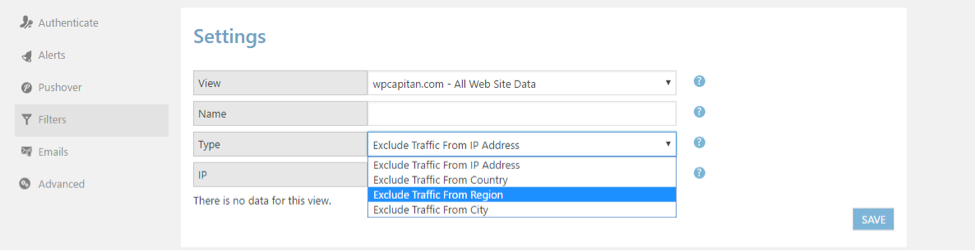 Google Analytics WD plugin comes with a wide range of customizable settings to help you get the most out of your stats. The plugin allows you to set filters for specific IP addresses, countries, cities, regions, and exclude them from being included in the reports. Also, you can adjust settings for the alerts and Pushover notifications, to get notified about highest or lowest number of Sessions, Users, Bounces or Session Durations on your website.
Google Analytics WD plugin comes with a wide range of customizable settings to help you get the most out of your stats. The plugin allows you to set filters for specific IP addresses, countries, cities, regions, and exclude them from being included in the reports. Also, you can adjust settings for the alerts and Pushover notifications, to get notified about highest or lowest number of Sessions, Users, Bounces or Session Durations on your website.
Google Analytics WD is a powerful statistics reporting tool with a straightforward interface and wide range of customization options. It’s a handy way to view your site’s statistics from the comfort of your WordPress dashboard with comprehensive reports and personalised configurations. Here is the link to the plugin demo so that you can see all of its amazing b features in action.

